Thanks to Jon Bach for the inspiration behind this blog post.
This blog post is an attempt to tell you the different tools I use and how I learnt different tips & tricks useful for testing. Feel free to comment with your choice of tools/tips/tricks.
The first time I switched on a computer was the time I joined a computer course. The class was about DOS and MS-Office. That day I got to know what Ctrl + Alt + Delete did. It was like a magic combination. I did not know anything about what an operating system did. All I knew was that, you needed to press Ctrl + Alt + Delete to unlock the computer. Then I happily played Dave for the next one hour.
After few months, I understood the joke about a software engineer shouting "F1" when in danger. Well, he needed "Help" and the most common key associated with Help was F1. As I typed my college assignment in MS-Word, I found it difficult to edit long sentences. I pressed the left/right arrow keys till the cursor was at the right word and then I edited the word. My friend then showed me the power of Home and End keys.
During college days, me and my friends used to watch movies on friend's computer. Windows Media Player or VLC were the most commonly used tools. I was surprised when Alt + Enter changed the mode to Full Screen. Then I got to know what PrntScr did. I was always hesitant to use those keys - specially the F1 - F12 and the Insert, Pg Up, Pg Dn, Home, End. I did not want something bad to happen as most of the savings went into buying a computer.
Then I joined as a software tester in a company. The first day in training, the application was not responding. It was happening only on my machine. The programmer was called for by my trainer. He came and pressed some keys and Windows Task Manager popped up. I asked him the combination. It was Ctrl + Shift + Esc. That key combination was the first combination I learnt as an employee. Then, he right clicked on the Application name, Go to Process and clicked 'End Process'. This was how he force closed the application.
I spent more time observing the programmers. I did not know how to check the version of any application other than using the About/Help menu. The programmer taught me to check using the Add/Remove Programs window to note any application version. When I made a note of the flow to get to Add/Remove Programs from Start > Control Panel, he immediately showed me an easier way. He asked me to try 'Run > appwiz.cpl'. When my eyes asked the question "What?", he told me that appwiz = Application Wizard and cpl = Control Panel. I smiled and thanked him. My other friend taught me what Run > temp and Run > %temp% did.
Then I started using more tools. I used CCleaner. I was surprised by how much space it cleared for me by deleting the temp files and fixing some registry related files. The amount of free space increased. This tool was specially useful to me who never cleaned the temporary files. It cleans up your computer in minutes. As a tester, I have to take many screenshots. My friend suggested Greenshot and it was quite good. I used it for some time before I found Jing. I think it was Elena Houser who introduced me to Jing at CAST 2011. Yes, it was Elena. We used it for the testing competition. I continue to use it.
As I tested more and more applications, I found many application crashes. Then my programmer friend taught me how to use DrWatson. He was happy that I attached the logs and I was happy that I learnt something new. In one of the applications I tested, I found that the logo appeared to be a bit different from the one on the company website. When I showed that to the programmer, he attributed that to my machine display settings. I was not convinced. I searched for a tool which will let you know the RGB values of the color and also the hex code. I used ColorCop and proved to the programmer that there was indeed a difference.
After attending Rapid Software Testing (RST) workshop, I started using Perlclip a lot more. It was easy to generate lots and lots of text very quickly. Some of the programmers were impressed and the testers surprised. :) I started attaching video files to my bug reports. WebEx Recorder proved to be a very good tool for this task. The only drawback was that you could play the recording only using WebEx Player as the output file format was .wrf . So, I started using Jing to record the videos too.
I started registering on many social networks. The number of open applications too increased. While I knew that Alt + Tab switched between applications, I faced a lot of difficulty when the number of tabs in my browser increased. A browser is a single application and Alt + Tab did not help. Accidentally, I discovered that Ctrl + Tab switched tabs on a single browser instance. It was all good until Ctrl + x opened the xth tab where x was a number. Example: If you had ten tabs open, Ctrl + 2 opened the second tab. Ctrl + 9 always opened the last open tab. Well, it doesn't open the respective tab, it just brings the focus onto the tab.
There were instances where I used Ctrl + to zoom in and Ctrl - to zoom out on a browser window. But I did not know how to view the original size through any shortcut. Ctrl + 0 seemed to be the shortcut.
I received a lot of emails with broken hyperlinks and I had to manually copy the entire link text and paste on the browser. Then, my friend showed me that using "" and typing the text between the quotes and pressing enter would turn the entire text into a hyperlink. This helps avoid broken links specially for network paths. Try it on Outlook.
There was an informal group in my company started by me and my friend. We called ourselves the Mission group. There was no hierarchy and we shared useful information about testing via emails. As we shared lot of article links, we used bit.ly a lot to shorten the url. I used to take a printout of the article and write just the 6 characters of the bit.ly link at the top of the page. We used typewith.me a lot to take simultaneous testing notes sitting at different computers.
Sometimes, the visible screen on the browser was not enough to highlight the problem. I used F11 to view full screen and then take screenshot. I have also used the website PDFmyURL to convert the entire page to a pdf file.
And for mind map lovers:
Don't forget to comment with your choice of tools/tips/tricks. Thanks.
To be continued...
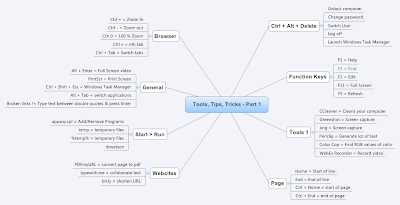
17 comments:
It started with this tweet from Ajay:
"I use Texter to write the steps for my bugs. Jing to capture screenshots. Brain to think new test ideas. Freemind to note the ideas #testing"
I hadn't heard of Texter or Jing or Brain. And because Ajay has credibility with me, I quickly ALT-Tab'ed out of TweetDeck, clicked on my XP toolbar to launch Chrome (which has the "WebPage Screenshot" plug-in next to the URL-finder) typed in Google, and started searching.
In that two-paragraph story above, did you notice there were 9 tools? It made me think about writing this blog.
How many times have you been to a co-worker's cubicle or seen someone do a really good demo at a conference and stand in awe and excitement at a tiny little thing they did on their keyboard without thinking about it -- maybe something that hd NOTHING to do with the demo itself?
That happened for me back in 2006, when I saw someone using notepad, which I had used for years. They hit F5 when they were typing test notes. (I'm not going to tell you what it does, so you get the same A-Ha moment when you try it.)
We trade ideas all day on Twitter, in meetings, in email, and in blogs, but rarely in any of those media do we actually SEE each other test, or even type. The means by which we use our computers in testing is usually hidden to each other.
I found Jing and Texter right away and found value in them, mkaing Ajay even MORE credible to me.
That's what colleagues do -- they help each other solve little testing problems fast with tools that are either free or easy.
But I also like the way Ajay fit that into a tweet. It read to me like a user story in a way.
So I tweeted back:
"I use EE4 for screencasts, typewith.me to collaborate w/ remote testers, Dropbox for file sharing, Rapid Reporter for quick ET demos. #testing"
Ajay soon tweeted anothert:
"I use MindMeister for mind map collaboration, Skype to get coached, Perlclip to generate text, Color Cop to identify RGB values. #testing"
I suspected he and I could go several rounds like this, leaving each other with more than a handful of good ideas.
But before I could even think to tweet that, he said something profound:
"We exchange a dollar, we still have a dollar. We exchange an idea, we have two ideas now :) cc @jbtestpilot Thanks for sharing tool names."
I encouraged him to write a blog about any of the other tools he used, and I promised I'd do the same.
He did, obviouosly, but I'm still working on mine...
Done...
http://jonbox.wordpress.com/2012/04/01/foreign-exchanges/
What a good idea. Some great info in this post. Keep it up!
/Jasminka
Some fantastic stuff here, never heard of Jing before, off to go look it up.
One of my favourites that few people seem to know, to get a line-break in Excel, press ALT+Enter.
Nice post, thanks!
With Mac Firefox I've used Cmd+ to make text larger, Cmd- to make it smaller and Cmd= to return to original size.
Cheers,
Pekka
Awesome post Ajay. And some real good shortcuts you have shared.
I could relate to what you must have felt learning those with time over your entire career till now.
Its same with me as well.
It was very useful to know that you can reopen your accidentally closed tabs in a browser by pressing ctrl+shft+ t , try it . It helps when you close an important tab and need it back badly.
Very informative post.
Thanks Ajay..Its really informative..I learned something from here ..
Hi Ajay,
I really liked your post! I think I need to make a similar one with some tools I am using, how to use them etc. Really nice topic and sharing is caring! Testers need to exchange ideas and information more than just sit over it. That reminds me, I gotta buy your books. :-)
A general note: hotkeys are worth gold to a software tester, so please people, take a look on what they are and how to use them.
Looking forward for next posts of the same topic!
Best regards,
Jari
Great write up Ajay.
@Jari, I beat you to it :)
Thanks to Ajay's insightful article here, I updated freemind and wrote a post on my blog after 5+ months. Here's the link : http://skgroks.posterous.com/some-more-tips-n-tools
Thanks for this post Ajay, its a big deal to share , its not easy,telling the so-called trade secrets :)
Thanks again,Keep writing,
Cheers,
Jassi
Good Post
Hi Ajay,
During the course of time went thru lots of posts blogs, articles, but this was sooo informative and fun to read. It was to the point. I loved it :) Thank a ton for sharing this.
Keep up the good work.
Thanks & Regards,
Sonal
Nice blog Ajay. I recently came to know about website called
shortcutworld.
This site contains list shortcut keys for many applications. Hope this website is will help too.
Thank you everyone. I released a book on the same topic. http://enjoytesting.blogspot.in/2012/04/release-of-my-3rd-ebook-50-tips-to.html
Hey i am my very first comment on your site. ,I have been reading your blog for a while and thought I would completely pop in and drop a friendly note. . It is great stuff indeed. I also wanted to ask..is there a way to subscribe to your site via email?
Training on CSTM/CSQP/CISQA in Chennai
Good to see some new tools which I never used.
I used and use plain simple windows notepad and winsnap for screenshots.
Post a Comment