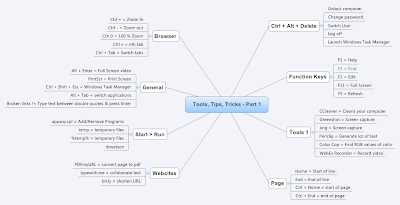Thanks to Jon Bach for the inspiration behind this blog post.
This blog post is an attempt to tell you the different tools I use and how I learnt different tips & tricks useful for testing. Feel free to comment with your choice of tools/tips/tricks.
The first time I switched on a computer was the time I joined a computer course. The class was about DOS and MS-Office. That day I got to know what Ctrl + Alt + Delete did. It was like a magic combination. I did not know anything about what an operating system did. All I knew was that, you needed to press Ctrl + Alt + Delete to unlock the computer. Then I happily played Dave for the next one hour.
After few months, I understood the joke about a software engineer shouting "F1" when in danger. Well, he needed "Help" and the most common key associated with Help was F1. As I typed my college assignment in MS-Word, I found it difficult to edit long sentences. I pressed the left/right arrow keys till the cursor was at the right word and then I edited the word. My friend then showed me the power of Home and End keys.
During college days, me and my friends used to watch movies on friend's computer. Windows Media Player or VLC were the most commonly used tools. I was surprised when Alt + Enter changed the mode to Full Screen. Then I got to know what PrntScr did. I was always hesitant to use those keys - specially the F1 - F12 and the Insert, Pg Up, Pg Dn, Home, End. I did not want something bad to happen as most of the savings went into buying a computer.
Then I joined as a software tester in a company. The first day in training, the application was not responding. It was happening only on my machine. The programmer was called for by my trainer. He came and pressed some keys and Windows Task Manager popped up. I asked him the combination. It was Ctrl + Shift + Esc. That key combination was the first combination I learnt as an employee. Then, he right clicked on the Application name, Go to Process and clicked 'End Process'. This was how he force closed the application.
I spent more time observing the programmers. I did not know how to check the version of any application other than using the About/Help menu. The programmer taught me to check using the Add/Remove Programs window to note any application version. When I made a note of the flow to get to Add/Remove Programs from Start > Control Panel, he immediately showed me an easier way. He asked me to try 'Run > appwiz.cpl'. When my eyes asked the question "What?", he told me that appwiz = Application Wizard and cpl = Control Panel. I smiled and thanked him. My other friend taught me what Run > temp and Run > %temp% did.
Then I started using more tools. I used CCleaner. I was surprised by how much space it cleared for me by deleting the temp files and fixing some registry related files. The amount of free space increased. This tool was specially useful to me who never cleaned the temporary files. It cleans up your computer in minutes. As a tester, I have to take many screenshots. My friend suggested Greenshot and it was quite good. I used it for some time before I found Jing. I think it was Elena Houser who introduced me to Jing at CAST 2011. Yes, it was Elena. We used it for the testing competition. I continue to use it.
As I tested more and more applications, I found many application crashes. Then my programmer friend taught me how to use DrWatson. He was happy that I attached the logs and I was happy that I learnt something new. In one of the applications I tested, I found that the logo appeared to be a bit different from the one on the company website. When I showed that to the programmer, he attributed that to my machine display settings. I was not convinced. I searched for a tool which will let you know the RGB values of the color and also the hex code. I used ColorCop and proved to the programmer that there was indeed a difference.
After attending Rapid Software Testing (RST) workshop, I started using Perlclip a lot more. It was easy to generate lots and lots of text very quickly. Some of the programmers were impressed and the testers surprised. :) I started attaching video files to my bug reports. WebEx Recorder proved to be a very good tool for this task. The only drawback was that you could play the recording only using WebEx Player as the output file format was .wrf . So, I started using Jing to record the videos too.
I started registering on many social networks. The number of open applications too increased. While I knew that Alt + Tab switched between applications, I faced a lot of difficulty when the number of tabs in my browser increased. A browser is a single application and Alt + Tab did not help. Accidentally, I discovered that Ctrl + Tab switched tabs on a single browser instance. It was all good until Ctrl + x opened the xth tab where x was a number. Example: If you had ten tabs open, Ctrl + 2 opened the second tab. Ctrl + 9 always opened the last open tab. Well, it doesn't open the respective tab, it just brings the focus onto the tab.
There were instances where I used Ctrl + to zoom in and Ctrl - to zoom out on a browser window. But I did not know how to view the original size through any shortcut. Ctrl + 0 seemed to be the shortcut.
I received a lot of emails with broken hyperlinks and I had to manually copy the entire link text and paste on the browser. Then, my friend showed me that using "" and typing the text between the quotes and pressing enter would turn the entire text into a hyperlink. This helps avoid broken links specially for network paths. Try it on Outlook.
There was an informal group in my company started by me and my friend. We called ourselves the Mission group. There was no hierarchy and we shared useful information about testing via emails. As we shared lot of article links, we used bit.ly a lot to shorten the url. I used to take a printout of the article and write just the 6 characters of the bit.ly link at the top of the page. We used typewith.me a lot to take simultaneous testing notes sitting at different computers.
Sometimes, the visible screen on the browser was not enough to highlight the problem. I used F11 to view full screen and then take screenshot. I have also used the website PDFmyURL to convert the entire page to a pdf file.
And for mind map lovers:
Don't forget to comment with your choice of tools/tips/tricks. Thanks.
To be continued...